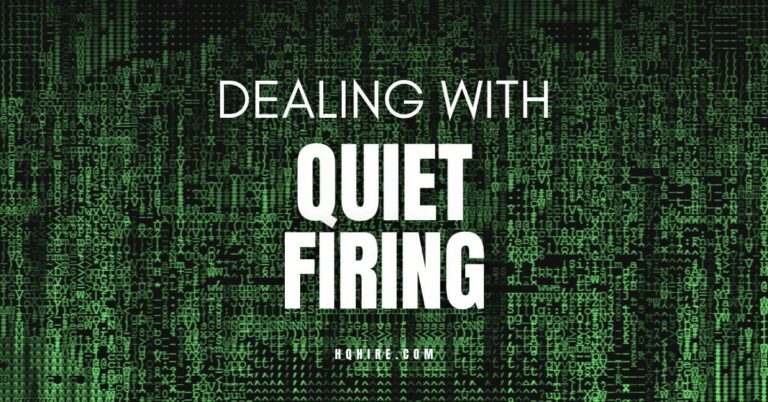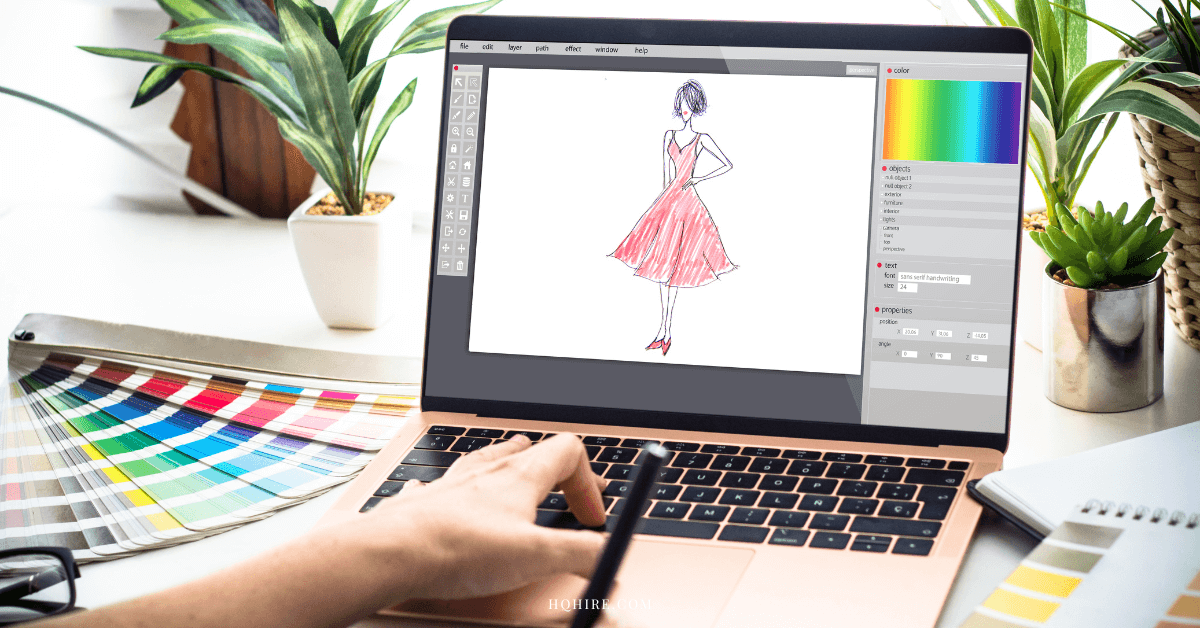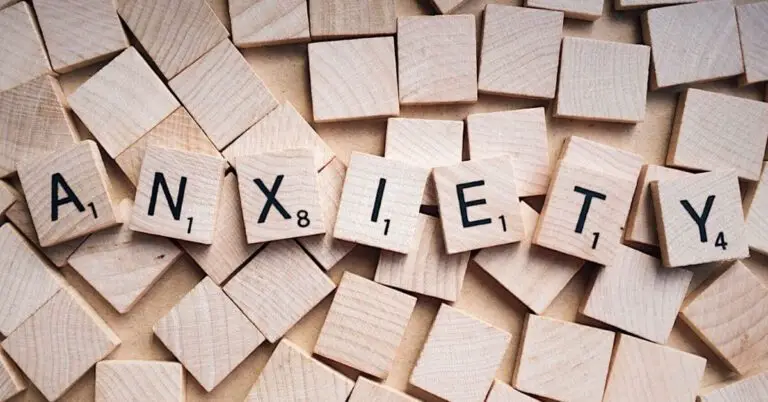Do you want to host effective online meeting that ensures productive outcomes and offers highly engaging experiences for all participants? From planning to execution, each phase plays a big role in the overall success of your virtual gathering.
Whether you are coordinating a team debrief, hosting a workshop, or launching a large-scale conference, knowing the right steps to take is key.
Key Takeaways
- Proper planning streamlines the meeting process and sets clear objectives.
- Technical fluency ensures a smooth online meeting experience.
- Focused facilitation and follow-up enhance engagement and retain productivity.
How to Host Effective Online Meeting?
Hosting effective online meeting starts by choosing the right technology and ensuring all participants can access and use the tools effectively forms the backbone of a successful online meeting. During the meeting, your role encompasses:
- Facilitating the conversation to ensure a productive gathering and discussion.
- Managing time to keep the online meeting from overrun and focus on the agenda.
- Using engagement techniques to keep the conversation lively and inclusive.
From clarifying your objectives, choosing the right platform, and designing an agenda that maintains focus while allowing for interactive discussions, here we will take you step by step on what you’ll need to do to host effective online meeting.
Step 1: Planning Your Online Meeting
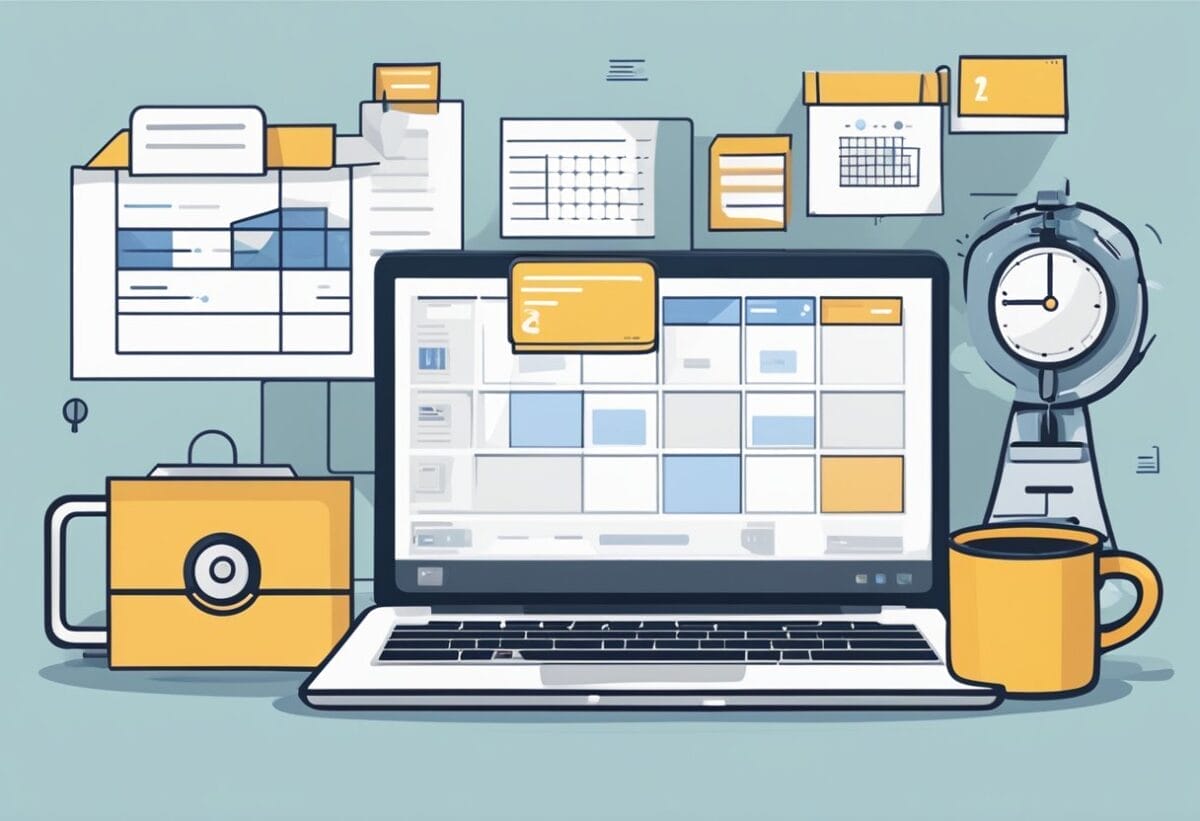
Starting a successful online meeting requires strategic planning. Address key aspects such as platform choice, scheduling, and agenda clarity early in the process.
Selecting the Right Platform For Online Meeting
The choice of your video conferencing platform is the foundation of your meeting effectiveness.
Evaluate the platforms based on the features they offer, such as screen sharing, recording options, and participant limits. Mobile App features and ease of access also play a critical role on the participant rate. If you are wondering which to choose, you can consider these popular options:
| Platform | Participant | Length | Recording | Screen Sharing | Mobile App | Ease of Access | Try |
|---|---|---|---|---|---|---|---|
| LiveStorm | Up to 3,000 | 12 Hours | Yes | Yes | No | Direct Link Access (No Download) | Free Account |
| Zoho Meeting | Up to 5,000 | 24 Hours | Yes | Yes | Yes | Direct Link Access (No Download) | Free Account |
| Click Meeting | Up to 10,000 | 10 Hours | Yes | Yes | Yes | Software Download Required | 30-Day Free Trial |
| Easy Webinar | Up to 500,000 | 12 Hours | Yes | Yes | Yes | Direct Link Access (No Download) | Free Account |
| WebinarJam | Up to 5,000 | 4 Hours | Yes | Yes | No | Software Download Required | $1 Trial |
Scheduling the Meeting
Pick a date and time that maximizes attendance. When you schedule a meeting, keep in mind the time zones of all participants to avoid conflicts.
Studies shows that the best time for an online meeting is in mid-morning between 10am to 12pm which is right before lunch time.
- Meeting is less likely to overrun before launch
- Participants tend to be more refresh in the morning
- Sufficient time is given after the meeting for follow-up actions
Utilize scheduling tools or a poll to determine the most convenient time for the group.
Send a calendar invite with a clear meeting title, date, and time to ensure it’s locked into everyone’s schedule.
Creating a Clear Agenda
Creating a clear agenda helps to outlines the topics to be discussed, keeping all participants on the same page with a clear focus on the objective of the meeting.
Your agenda should be shared with participants in advance. List the main points, the order of topics, and the time allocated to each.
Not only an agenda ensures that your meeting remains focused, it makes your meeting time-efficient and everyone know what is expected, and thus are more prepared for the meeting.
Here is a template on the format of a simple agenda.
General Meeting Agenda (Template)
- Introduction (5 mins): Introduce participants and objectives
- Main Topic 1 (15 mins) Discussion led by [Person]
- Main Topic 2 (15 mins): Discussion on [Topic]
- Main Topic 3 (10 mins): Update on [Project Status etc.]
- Q&A (10 mins): Open floor for questions and clarifications
- Conclusion (5 mins): Summarize decisions and assign action items
Team Meeting Agenda (Template)
- Opening Remarks (5 mins): Welcome and overview of the meeting agenda
- Review of Action Items (5 mins): Quick update on action items from previous meeting
- Main Topic Discussion (20 mins): Detailed discussion on [A specific project or initiative]
- Team Updates (15 mins): Updates from [Team members on their respective projects or tasks]
- Q&A and Discussion (10 mins): Open floor for questions, feedback, and discussion
- Closing Remarks (5 mins): Summary of key points discussed and next steps
Client Meeting Agenda (Template)
- Greeting and Introduction (5 mins): Introduction of team members and purpose of the meeting
- Project Status Update (15 mins): Review of project progress, milestones, and challenges
- Presentation of Deliverables (20 mins): Presentation of completed work or proposed solutions
- Client Feedback and Discussion (10 mins): Open discussion for client feedback and suggestions
- Next Steps and Action Items (5 mins): Agreement on next steps and assignment of action items
- Closing Remarks (5 mins): Summary of key points discussed and expression of gratitude
A clear agenda promotes better engagement and meeting productivity.
Step 2: Technical Setup

For a smooth online meeting experience, you need to ensure your audio and video equipment are functioning, as well as verifying stable internet connectivity, and setting up the necessary software and accounts.
Audio and Video Equipment
Your voice and image are how participants perceive you, so quality matters.
Use a microphone that provides clear sound and consider a headset to minimize background noise. Here’s how to compare these devices:
| Equipment | Pros | Cons |
|---|---|---|
| External Microphone | Higher sound quality | Additional cost |
| Built-in Microphone | No extra cost | Can pick up more ambient noise |
| Headset with Mic | Clear sound, less background noise | Can be uncomfortable over long periods |
| Webcam Microphone | Convenient for video | Quality varies, often inferior |
Pro Tip: Remember to mute your microphone when not speaking to prevent feedback or background noise. To become visible, ensure your webcam is positioned correctly and check the lighting.
Internet Connectivity
A stable internet connection is key to prevent interruptions. For the best experience, a wired connection is more reliable than a wireless one. But since it is hard to find “wired connection” nowadays, there are a few things you can do as well.
- When using Wi-Fi, stay close to the router to maintain a strong signal.
- Get yourself a Wi-Fi amplifier to boost your Wi-Fi signal.
- Test your speed prior to the meeting to ensure it meets the platform’s requirements.
Software Installation and Account Creation
While many online meeting software offers direct access through web-browser, some still requires software downloads to get started.
Download and install the software or application required for your meeting on your PC or Mac at least a few days before the online meeting. Follow these steps:
- Visit the official website or link provided by your IT team.
- Select the version compatible with your operating system.
- Follow the installation instructions provided.
After installing, create an account if needed or sign in. Update any software in advance of the meeting to avoid last-minute delays.
Step 3: Running the Online Meeting

Effective meeting management is key once your online meeting begins.
Your job as the meeting host is to ensure smooth discussions, clear audio and video, and active participation between meeting attendees.
Starting the Meeting
Begin by checking your audio and video to ensure you are both seen and heard clearly. Address technical issues swiftly to avoid delays.
Welcome participants as they join, making use of a waiting room feature if available, as this can give you control over when to commence.
As the host of the meeting, it’s important to start on time to demonstrate respect for everyone’s schedule.
Facilitating Discussion and Collaboration
Set the stage for constructive interaction by clearly outlining the agenda and objectives.
Encourage open discussion by using features like raise hand and chat, which allow attendees to signal when they wish to speak.
Utilize breakout rooms for smaller, focused group activities or discussions. This promotes deeper collaboration and ensures that every voice has the opportunity to be heard.
Managing Meeting Participation
Keep a balance between guiding the conversation and allowing free-flowing discussion. Here are some methods to manage participation:
- Use your role as the host to mute participants when not speaking to maintain audio quality.
- Take advantage of the Q&A feature for organized feedback and be attentive to the flow of the conversation.
- Always remain respectful and considerate to encourage a productive virtual meeting atmosphere.
Here is a simple chart you can use to manage your meeting participation:
| Action | Tool/Feature |
|---|---|
| Limit background noise | Mute Participants |
| Sharing visual information | Screen sharing |
| Facilitate group activities | Breakout room |
| Address specific questions | Q&A Feature |
| Control the flow of the meeting | Hand Raising / Speaker Queue |
Step 4: Enhancing Participant Engagement
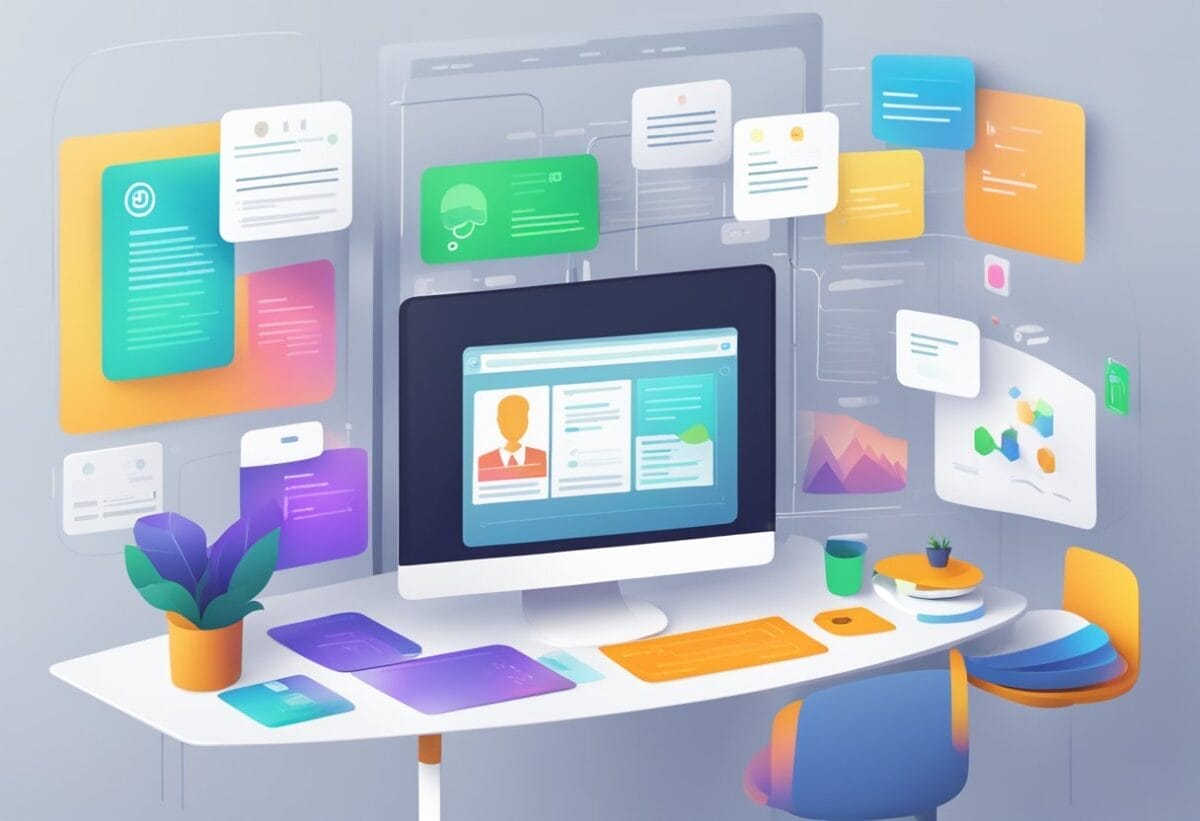
Ensuring your participants are actively involved is crucial for a successful online meeting. This step details how you can leverage tools and techniques to keep attendees engaged and focused.
Using Interactive Features
- Screen Sharing: You can keep participants engaged by using screen sharing to present visual aids that complement your discussion. It’s a straightforward way to guide attendees through your content, allowing for real-time collaboration and explanation.
- Whiteboard: Utilize a whiteboard feature to brainstorm and visualize ideas as a group, fostering a collaborative environment. This feature can be an excellent way for participants to contribute inputs dynamically.
Effective Communication Skills
- Clear Instructions: Always give clear instructions before starting any activity.
- Active Listening: Pay attention when participants speak, and acknowledge their contributions. This shows respect and encourages further participation.
Here are some do’s and don’ts for effective communication:
| Do’s | Don’ts |
|---|---|
| Summarize key points | Overload with details |
| Ask open-ended questions | Interrupt speakers |
| Use names to address questions | Ignore participant input |
Incorporating Icebreakers
Icebreakers can effectively warm up the group, particularly at the start of your meeting.
- Start With Question: Consider starting with a simple question related to the topic at hand, or a quick fun fact exchange to get everyone talking.
- Cameras On: Encourage participants to turn on their cameras during these activities to enhance the sense of community and connection among attendees. Seeing each other can make the interaction more personal and engaging.
Step 5: Post-Meeting Follow-up
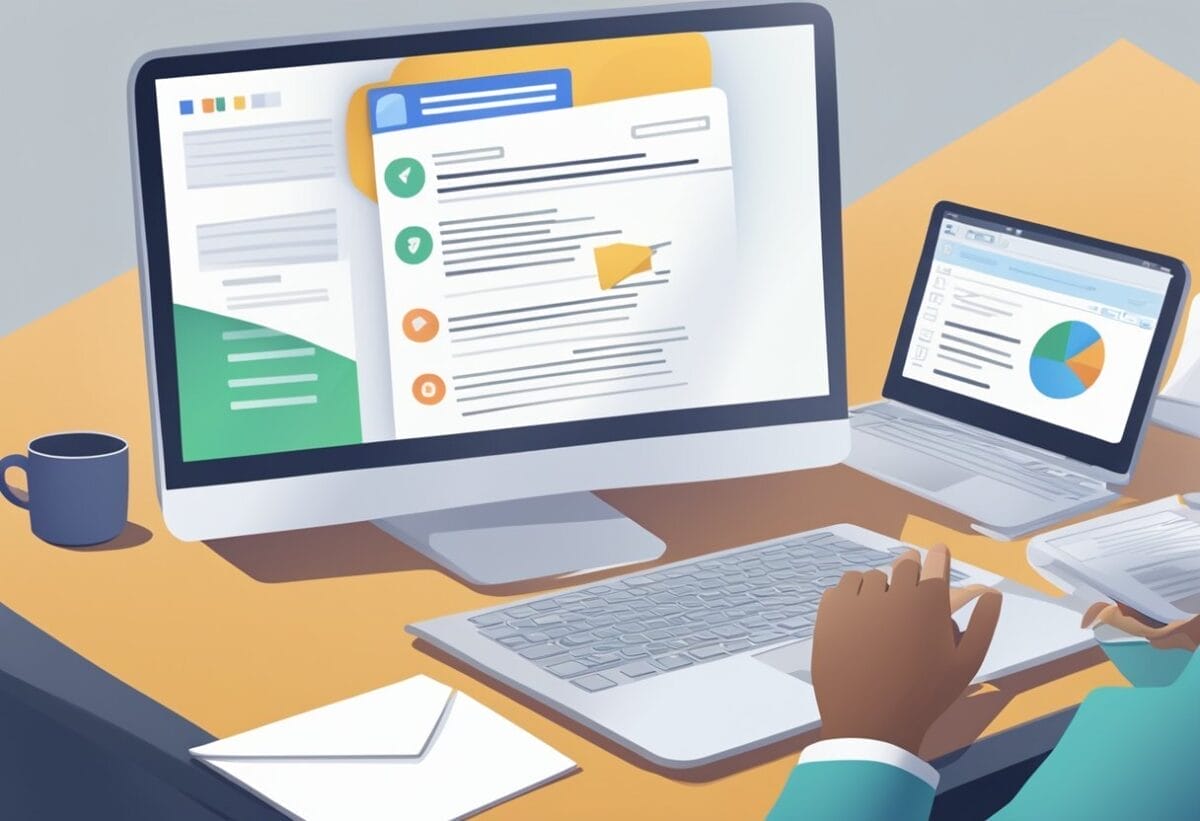
Effective follow-up is a critical step in ensuring your online meeting’s success. It helps to clarify the outcomes of the meeting and sets the stage for future actions.
Distributing Meeting Minutes and Recordings
Once your meeting ends, quickly provide the minutes and recordings to all participants within the same day. This guarantees everyone has the same information and can reference discussions accurately.
The goal of a Meeting Minutes is to
- Summarize key points
- Document down key decisions
- List down action items
Meeting Minutes Template
Date: [Date of the Meeting]
Time: [Start Time – End Time]
Location: [Meeting Location or Virtual Platform]
Attendees:
- [Name 1]
- [Name 2]
- …
Topic Discussed:
- [Topic 1]
- …
| Task | Assigned To | Deadline |
|---|---|---|
| Example Task 1 | John Doe | Mar 10, 2024 |
| Example Task 2 | Jane Smith | Mar 15, 2024 |
Once you’ve created your meeting minutes upload the meeting recording to a secure and accessible location or send it through a secure email to each of your participants.
Soliciting Feedback (Optional)
After distributing the minutes and recordings, ask for feedback to improve future meetings.
- Surveys: Use short, focused surveys to gather actionable insights.
- Informal Requests: A quick message can also capture valuable personal feedback.
Planning for Future Meetings
Finally, plan for subsequent meetings.
- Calendar Invitations: Schedule the next meeting in advance. Then, confirm availability and send calendar invitations.
- Continuity: Ensure action items from the current meeting are addressed in the next.
For the meeting to be truly productive, you need to follow up with the pre and post meeting follow-ups, take notes, and send invitations.
The key is to maintain momentum and drive the actions agreed upon during your online meeting or conference call.
Best Practices for Hosting Online Meetings For First Time Host
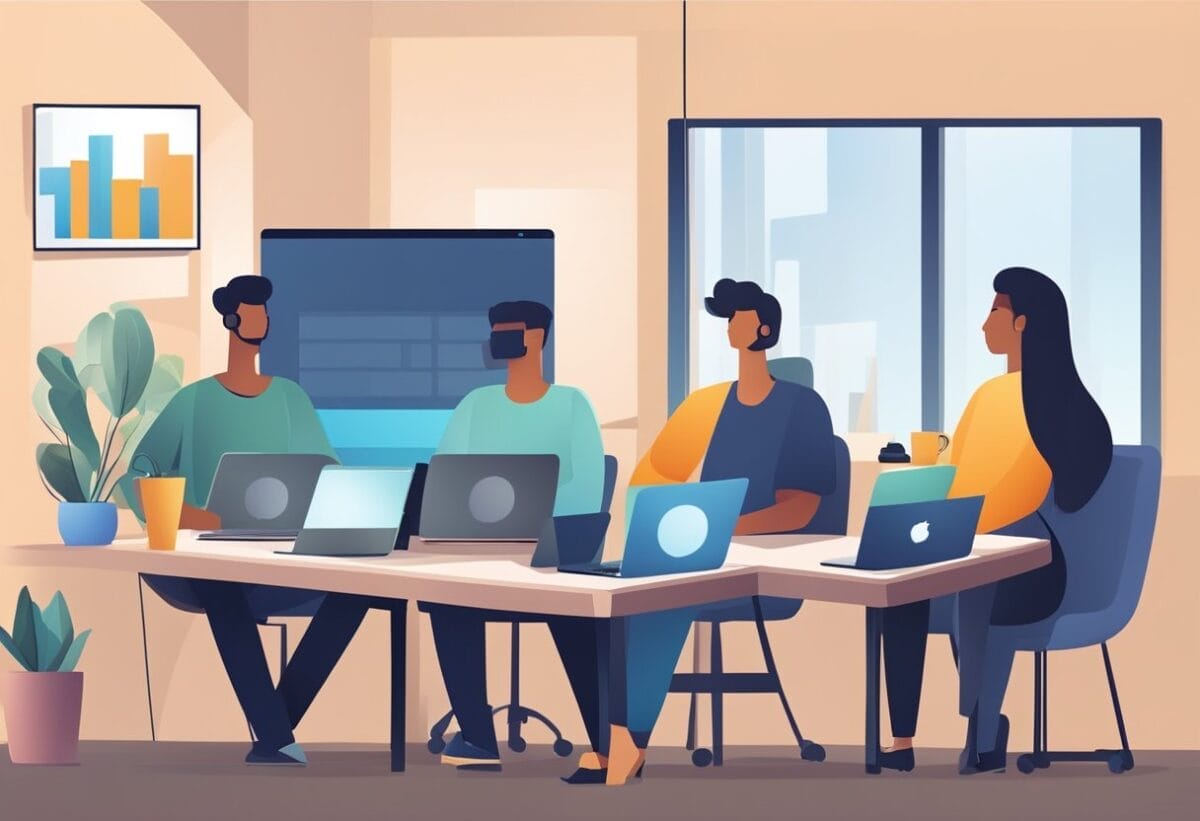
To foster effective and engaging online meetings, leverage high-quality equipment and platforms that offer both robust features and cost-efficiency.
1. Maintaining High-Quality Video and Audio
The choice of hardware determines your video and audio quality of your online meeting.
When possible, use a dedicated webcam and microphone for clarity. Also, invest in equipment that provides crisp visuals and clear sound to prevent miscommunication.
Lastly, test your setup before the meeting to ensure everything functions properly.
2. Ensuring Cost-Effective Solutions
Remember, cost-effective solutions don’t mean sacrificing quality. Compare different virtual meeting platforms to find the best balance between features and price.
| Feature | Premium Option | Budget Option |
|---|---|---|
| Video Quality | HD 1080p | HD 720p |
| Participant Limit | Up to 500 | Up to 100 |
| Screen Sharing | Yes | Yes |
| Recording | Yes | Limited |
Choose a plan that meets your needs without paying for unnecessary extras. Ask yourself questions like:
- What things I want to do during the meeting?
- Is there any group activities during the meeting?
- Do I want to record the meeting and let it play back on a later date?
3. Utilizing a Virtual Meeting Platform’s Full Potential
Select an easy-to-use virtual meeting platform that maximizes your meeting’s potential.
- Harness tools for engagement, such as polls and breakout rooms.
- Familiarize yourself with the platform’s features. This will help you smoothly transition between presentation modes and discussions.
- Utilize shared digital conference rooms for collaborative sessions. This will replicate the experience of in-person meetings.
Understand the online meeting tool you are using and see how you can use the full potential of it’s features to make the meeting more interesting and engaging.
Getting Started With Online Meeting
Hosting an effective online meeting have many moving parts including; the participants, the host and the meeting tools you use. Of which, getting the right meeting tools is the only variable that you can actually fully control and determine.
Having said that, here are some of the top online meeting tools that will help you to get started:
- Best webinar software platform for business organizations
- Top secured 1:1 online meeting software
- Top enterprise meeting software for small and big business organization
Read Also:
- How to Write a Professional Email At Work (with Examples)
- How to Reply to a Meeting Invitation Request (with Examples)
- 23 Email Etiquette: Professional Communication in Remote Workplace
- How to Do Online Meeting Follow-Up [+12 Follow-Up Meeting Email Templates]
- How to Boost Engagement During Online Meetings During (5 Meeting Engagement Strategies)
Join over 11,000+ achievers who are committed to achieving their career goals!