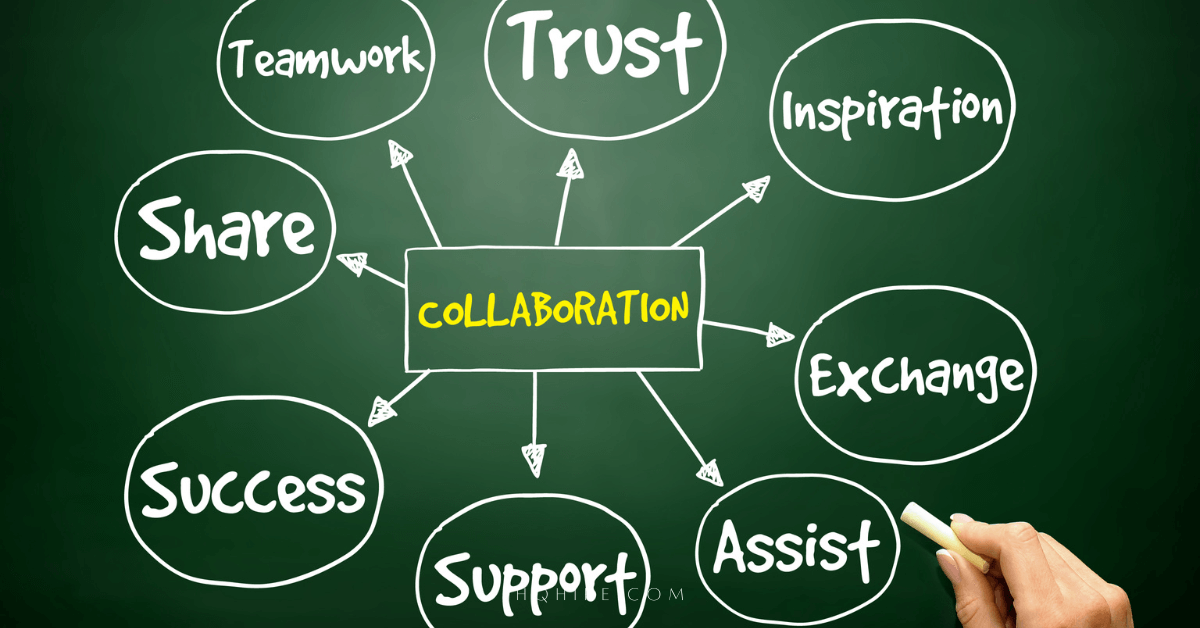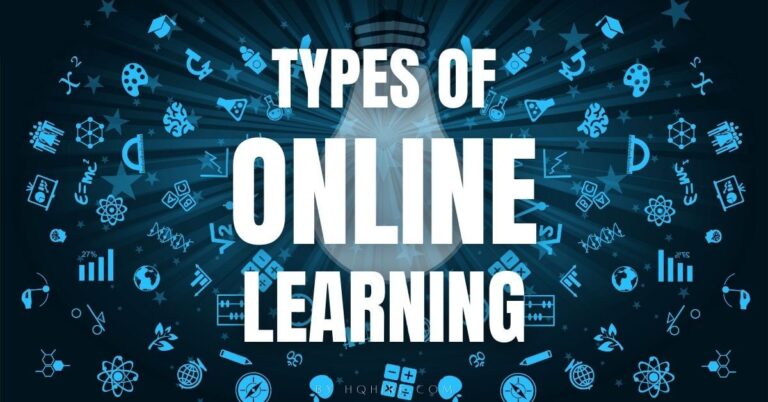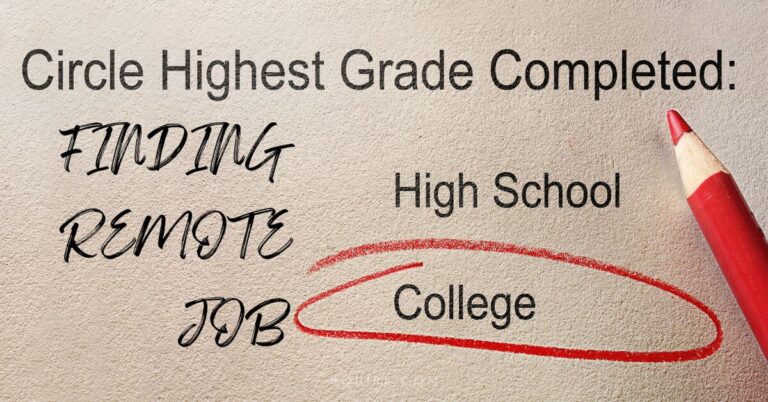Mastering Microsoft Office keyboard shortcuts can skyrocket your productivity.
If you are working on your laptop or computer, chances are that you’ll be spending a lot of time working on the Microsoft Office suite (Microsoft 365).
- Microsoft PowerPoint: Crafting beautiful presentation slides.
- Microsoft Word: Creating professional error-free documents and reports.
- Microsoft Excel: Analyzing hundreds and thousands of data.
- Microsoft Teams: Setting up Virtual Meetings and messaging your colleagues.
- OneNote: Taking pages of important notes on the go.
- Outlook: Drafting professional emails.
Advantage of working with Microsoft Office suite means you can use the same keyboard shortcuts in all Office applications to boost your productivity to the next level.
If you are an advanced user (or want to be one) this list of most common Microsoft shortcut keys is a must-know.
General Shortcut Keys (All MS Office)
Simple but powerful common Microsoft office shortcut keys that can be used across all applications designed by Microsoft.
- Ctrl + N : Create new doc. worksheet. or file.
- Ctrl + P : Print current file
- Ctrl + S : Save the current file
- Ctrl + F : Find and replace the dialog box
- Alt + Tab : Switch between windows
- Alt + F4 : Quit current program
Help and Setting
Quickly finding help and changing your setting without a mouse is the difference between a beginner and an expert user.
- F1 : Universal help (for any sort of program).
- Alt + F : File menu options in the current program.
- Alt + E : Edits options in the current program.
Correcting Mistakes
Correcting any mistakes you’ve made on the fly, these shortcut keys can save you a lot of time.
- Ctrl + Y : Redo the previous action
- Ctrl + Z : Undo the previous action
Navigation
Shortcut keys that can help to get from point “A” to point “B” without the use of your mouse can be very useful for laptop users.
- Home : Takes the user to the beginning of the current line.
- End : Go to the end of the current line.
- Ctrl + Home : Go to the beginning of the document.
- Ctrl + End : Go to the end of a document.
- Ctrl + (Left arrow) : Move one word to the left at a time.
- Ctrl + (Right arrow) : Move one word to the right at a time.
- Left Arrow : Move one letter or cell to the left
- Right Arrow : Move one letter or cell to the right
- Up Arrow : Move one letter or cell up
- Down Arrow : Move one letter or cell down
Highlight
Highlight or performing selection is the first action you’ll take before making any changes to the selected items. This can be useful when you want to make precise changes, or changes to a group of letters or cells.
- Ctrl + A : Select all items
- Shift + arrow keys : Highlight sections one character at a time.
- Shift + End : Highlight from the current position to the end of the line.
- Shift + Home : Highlight from the current position to the beginning of the line.
Text Formatting
Text can be formatted with quick keyboard shortcuts. Bold, Italics, and underlines are some of the most common commands used by all PCs and Microsoft applications.
- Ctrl + B : Bold the selected text
- Ctrl + I : Italics the selected text
- Ctrl + U : Underline the selected text
- Ctrl + 5 : Strikethrough the selected text
- Ctrl + Shift + < : Reduce size of text
- Ctrl + Shift + > : Increase size of text
Productivity
Whoever invented the function “Copy and Paste” should win a Nobel Prize.
Saving millions of hours of work with a simple click of the mouse or, using the combination with the help of the keyboard.
Commonly used in all PCs and Microsoft applications, learning these shortcut keys is a must!
- Ctrl + C : Copy the selected item.
- Ctrl + X : Cuts the selected item.
- Ctrl + V : Paste the selected item.
- Ctrl + Ins : Copy the selected item.
- Ctrl + Del : Cut selected item.
- Shift + Ins : Paste the selected item.
Why shortcut keys are important for productivity?
Shortcut keys can help to provide an easier and quicker alternative to navigating and executing commands in computer applications. Commands are usually executed by a combination of the Alt key (Command key on Apple Computers), Ctrl key, or Shift key with another key.
Microsoft Office is probably the most popular tool used to create content in most companies. With Microsoft Teams now included and widely used by corporations to help facility remote working and virtual meetings, learning these shortcut keys has become even more important.
In fact, I use most of these keyboard shortcuts while typing this article, which in my opinion is the greatest productivity hack if you are working on a laptop.
If you are a beginner, learning all of these shortcuts after one read is probably impossible.
What should you do then?
Practice, practice, and practice.
With enough practice… using these shortcuts will become your second nature!
Microsoft Application Keyboard Shortcuts:
- MS Excel: Ultimate MS Excel Shortcut Key List (Cheat Sheet)
- Word Document Shortcut Keys (Ultimate Cheat Sheet)
- PowerPoint Presentation Shortcut Keys (Create and Present Professionally)
- Outlook Email Shortcut Keys (Working with Outlook)
Read Also:
- Pomodoro Technique: Time Management Method to Boost Your Productivity
- How To Learn A New Language Fast (Complete Guide)
- 11 Best In-Demand Freelance Skills To Learn (Updated)
- 100+ Best PowerPoint Shortcut Keys List (Create and Deliver Powerful Presentation)
- 100+ Best Outlook Keyboard Shortcuts List (Powerful Email Tips)
Join over 11,000+ achievers who are committed to achieving their career goals!