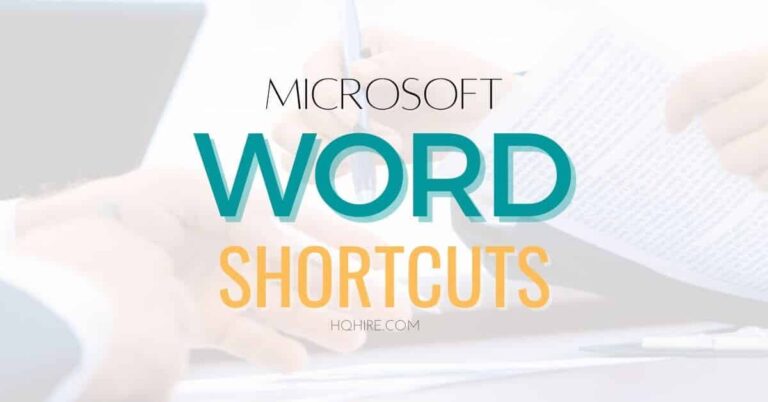Remote working is a growing trend, in fact, 43% of employees in the United States work remotely at least once per week, and 13% of all remote workers find it more productive working from home.
With more people working from home today, we’ve created a complete guide for you to set up your ergonomic home office.
Following this guide will help you to set up a high-quality workplace that allows you to be more productive and healthy when working from home.
Home Office Essentials
How to Set Up An Ergonomic Home Office For Better Health and Work Productivity
Ergonomics (Human factors) is the science of understanding the interaction of humans with the elements in the workplace. Ergonomic setup focuses on improving how people work in their environment based on the five principles: safety, comfort, ease of use, performance, and aesthetics.
Sitting for a long period, or working on a workstation that is too high, or low is bad for your health.
According to WebMD, prolonged sitting can have long-term negative health effects; put huge stress to your neck, back, and spine and even shorten your life!
While a desk that is too high or low can cause hand, or wrist pain.
3 Key Focus Areas for Setting Up an Ergonomic Home Office:
- Neck Support
- Back and Spine Support
- Hand and Wrist Support
Good ergonomic posture is essential when working from home.
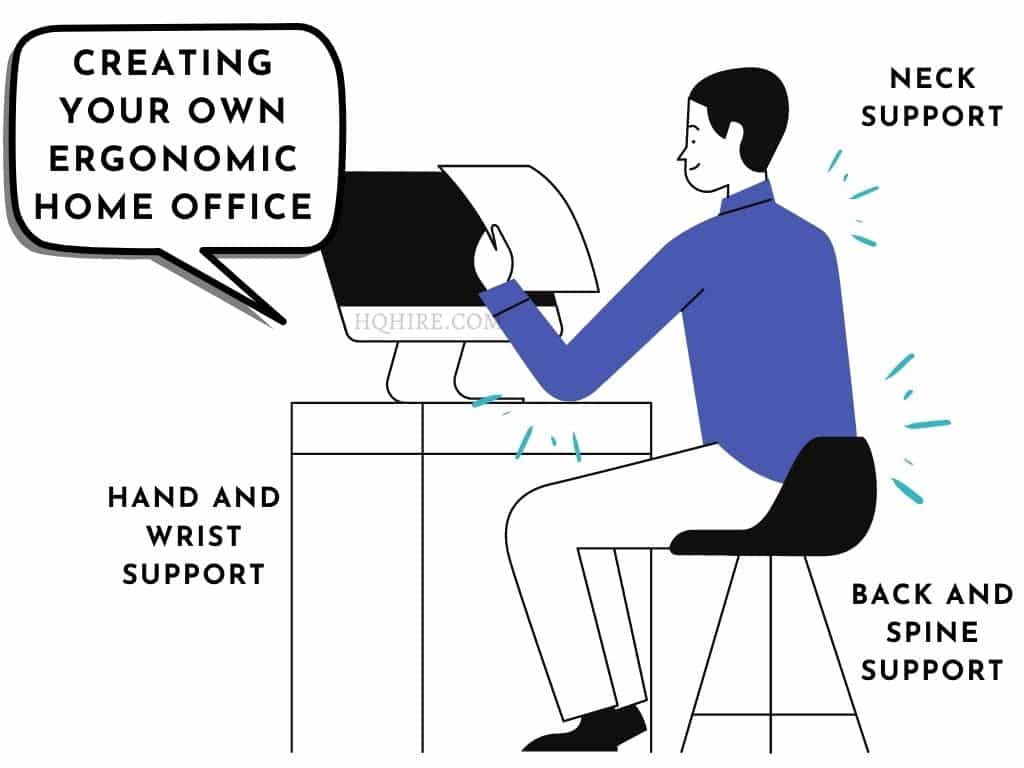
Disclaimer: All contents are intended for entertainment and general information purposes. If users need medical advice, they should consult a doctor or other appropriate medical professional. Refer to our T&C for details.
1. Head and Neck Support
Sitting for a prolonged period often leads to neck and shoulder pain.
Often this is due to incorrect posture of the head which leads to strain on the neck and shoulders.
“For every inch of Forward Head Posture, it can increase the weight of the head on the spine by an additional 10 pounds.”
Kapandji, Physiology of Joints.
The position of your head should be vertical to your neck, where it creates the least amount of strain.
But most of the time, remote workers tend to have a makeshift home office. Where they will be working with a laptop on the coffee table, with the screen being either too low or too high.
The incorrect height of the screen will lead the user to have their head in the forward posture, which causes a lot of strain on their neck muscle.
Although, having a forward head posture once in a while is probably harmless.
But…
Faulty neck posture by the forward-flex of your head for a prolonged period of time will cause irreversible damage and cause Upper Crossed Syndrome (UCS). UCS is the deformation of muscles that puts a strain on the surrounding joints, bones, muscles, and tendons.
Symptoms caused by Upper Crossed Syndrome (UCS):
- Jaw pain
- Face and neck pain
- Upper back and shoulders pain
- Numbness and tingling in the upper arms
- Migraine headaches
- Tightness and pain in the chest
- Loss of body balance
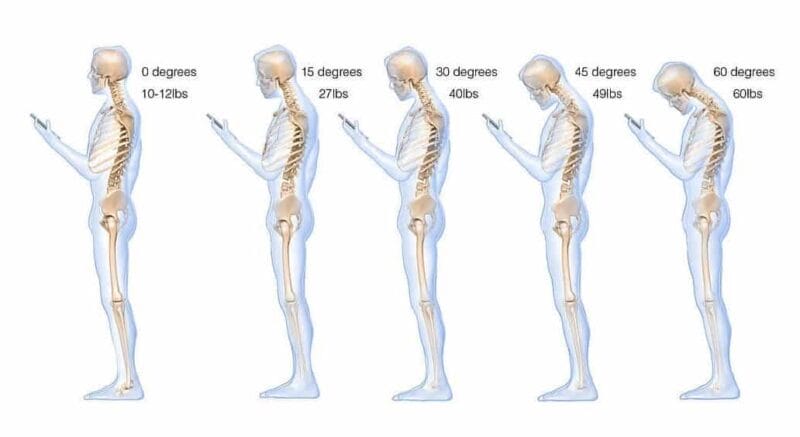
Proper support of the head and neck can reduce the pressure taken on the muscle at the back of your neck.
Consider placing your laptop on a laptop stand, or using an external ergonomic keyboard or mouse.
If you find your head leaning forward because of the height of your monitor, use books, or a stool to lift it up to a comfortable eye level which enables your head to be vertical to your neck.
Your eyes should be aligned to the top of the screen.
Essential Home Office Supplies:
2. Back and Spine Support for Sitting
The proper sitting posture at the computer is sitting with your back straight and shoulders pulled back. Allow your body weight to be distributed evenly on both hips. Knees are kept at a 90-degree angle with the height of your knee aligned to your hips. Feet flat or rest on the floor, or on a footrest.
Getting the right chair will depend on a person’s height, the type of chair, and the activity the person is performing.
A good chair will allow you to stay in proper sitting posture with good back and spine support for sitting.
A chair with the best sitting position should be able to perform the following:
- Headrest for head and neck support to reduce strain on the upper spine.
- Backrest, or high backrest to support the upper and lower back.
- Lumbar support relieves stress on the lower back.
The ability to adjust to fit the body shape and sizes of each person is essential to allow maximum comfortable and minimum stress on the body.
Essential Home Office Supplies:
- Affordable Ergonomic Chair (Editor’s Top Picks)
- Back/Lumbar Support Cushion
- Ergonomic Standing Desk
- Height Adjustable Footrest
3. Hand and wrist position
The best wrist position when typing or working on a desk is when it is in a neutral position with the forearms parallel to the floor, or slightly lower. The elbow will be at a 90 to 150 degrees angle. This allows the wrist to remain straight while typing, or using the mouse.
A repetitive task that requires bending, or twisting motion with your hand for an extended period, or incorrect positioning of your hand and wrist can cause Carpal Tunnel Syndrome, which is median nerve compression. Common symptoms are:
- Numbness or tingling feeling of the fingers.
- Pain and numbness in the hand and arm.
- Dropping of things.
With any input device you are using, it is good practice to ensure your hands are kept in a neutral position.
Best practice for proper wrist position:
- Keeping it neutral when using a mouse: When scrolling or moving your mouse, keep your wrist in a neutral position, do not twist too much to the left or right. Use an ergonomic mouse to reduce strain on the wrist, or a mouse pad with a gel wrist rest to help keep your wrist parallel to the floor and in a neutral position.
- Keeping it neutral when using a keyboard: When you are typing, your hands should not bend inwards towards your thumb or outwards towards your pinky. This will cause strain on the wrist.
- Resting when typing: Your hands should not rest when typing. Your hands and wrist should float above the keyboard, allowing your fingers to find the right keys by moving the whole arm.
- Resting when not typing: The keyboard palm rest should not be too high. a wrist rest of the proper height (height level with the space bar) can help to guide your wrist to be kept straight.
“Not all ergonomic products suits you.”
Some wrist rest can help to reduce fatigue and prevent carpal tunnel syndrome or wrist pain while working on your computer. While an unsuitable wrist rest that is too high may increase the angle of the user’s wrist bend.
Getting an ergonomic keyboard or mouse might be a better option if you are unsure how to buy the right wrist rest for you.
Good Ergonomic Wrist Rest:
- Allows your hands to move freely when typing.
- The resting pad should only contact the palm of your hands and not your wrist.
- Reduce the bending of your wrist and help your wrist to maintain a neutral position.
- Provide wrist support that is soft and rounded to minimize pressure on the wrist.
- The size of the wrist rest should fit the area where your hand movement is performed.
If you are facing pain in your wrist or shoulder, you may want to make some changes to your home office.
Consider changing to a mouse that fit the size of your hands, or an ergonomic keyboard that will allow your hands to move freely in a wrist neutral position.
Essential Home Office Supplies:
- Ergonomic Mouse that fit your hand size
- Ergonomic Keyboard
- Wrist Resting Pad
- Height Adjustable Ergonomic Chair
- Ergonomic Desk
Ergonomic Home Office Self-Assessment Checklist
Creating your ergonomic home office is quite a lot of work, but it will definitely be worth your time and effort.
Here, we’ve created an ergonomic self-assessment checklist to help you in setting up your home office and establish good working habits that will keep you productive and healthy.
Why do you use this checklist as a guideline when setting up your home office. If you find yourself having more “No” than “Yes”, you may consider making the necessary changes to prevent lasting health injuries that are common for most remote workers.
Home Office Ergonomic Assessment Checklist
Office Chair
- Is neck rest available and adjustable?
- Backrest of your chair adjustable?
- The backrest of the chair supports the S-curve of your back?
- Armrest of the chair adjustable to be set below your elbow?
- Seat of the chair sufficiently padded?
- Is the height of your chair adjustable to allow your knees to bend at a 90-degree angle and your feet placed flat on the floor?
- Optional: Does the chair provides a rocking function to allow back relief?
- Optional: Is leg rest available for taking microbreaks?
Office Desk
- Height of your desk adjustable to allow your arms to bend at a 90-degree angle to reach your keyboard and mouse?
- Size of your desk is big enough for you to perform your task without the restriction of movement?
- The room under your desk is sufficient to allow your legs to rest comfortably flat on the floor?
- Optional: Does your desk allows you to adjust the height to alternate between sitting and standing during your workday?
Keyboard
- Do you have a full-size keyboard that is not too small and allow you to comfortably reach each key without overstretching your fingers?
- Do you require ergonomic features for your keyboard so you won’t need to move your hands over a long distance to reach each of the keys?
- Is the height of your keyboard not too high or low which allows your arms to bend at approximately a 90-degree angle to reach each key?
- Will the angle of the placement of your keyboard allows your wrist to be parallel when typing?
Mouse
- Does the size of your mouse allow it to fit comfortably in your hands without straining your fingers?
- The button on your mouse allows you to naturally click the intended button when you perform your work.
- When holding the mouse, is the angle of your wrist parallel to the floor?
- Will the height of your mouse allow you to bend your arms at an approximately 90-degree angle when performing your task?
- Do the design of your mouse allows you to comfortably use it all day long without straining your hands or wrists?
Monitor Screen
- Is the top of your monitor set at your eye level?
- Have you placed your monitor at arm’s length?
- Do you tilt the monitor screen slightly upwards to minimize the glare?
- Is your monitor perpendicular to the window where glare from the sunlight will not irritate your eyes?
Posture
- Is your neck straight and not leaning your head forward when you are working at your desk?
- Are your shoulders relaxed when you are sitting at your desk?
- Is your elbow relaxed at approximately 90 degrees when you are working at your desk?
- Are your wrist and hands parallel to the floor when you are typing or using your mouse?
- Are you sitting with your back straight?
- Are your knees at 90 degrees when you are sitting down?
- Are you sitting with your feet flat on the floor or on a footrest?
Ergonomic Habits at Work
- Do you vary your working position between sitting and standing during your workday?
- Do you perform simple stretches at least 3 times a day during your workday?
- Do you take water breaks to rehydrate yourself during your workday?
- Do you take microbreaks, stand, or walk around your workplace for at least 1 minute, every 1 hour during your workday?
- Do you look at something else 20 feet away for 20 seconds other than your computer every 20 minutes?
Up Next… How do you prepare for virtual onboarding at a new job?
Join over 11,000+ achievers who are committed to achieving their career goals!

![When Is The Best Time and Day to Give a Resignation Letter? [Solved] 3 What is the Best Time and Day to Resign From Your Job (Solved)](https://hqhire.com/wp-content/uploads/2021/10/What-is-the-best-time-and-day-to-Resign-from-your-Job-Solved-768x402.jpg)